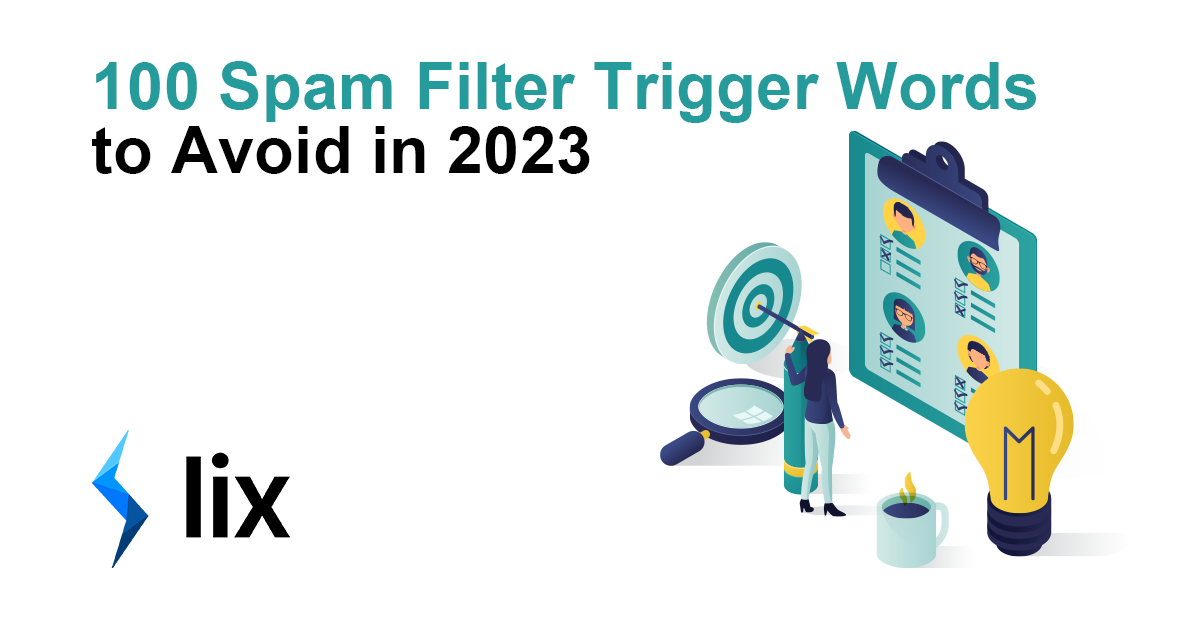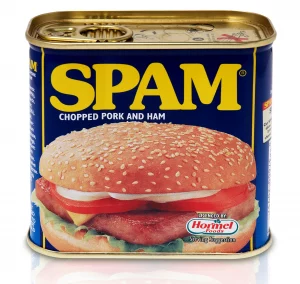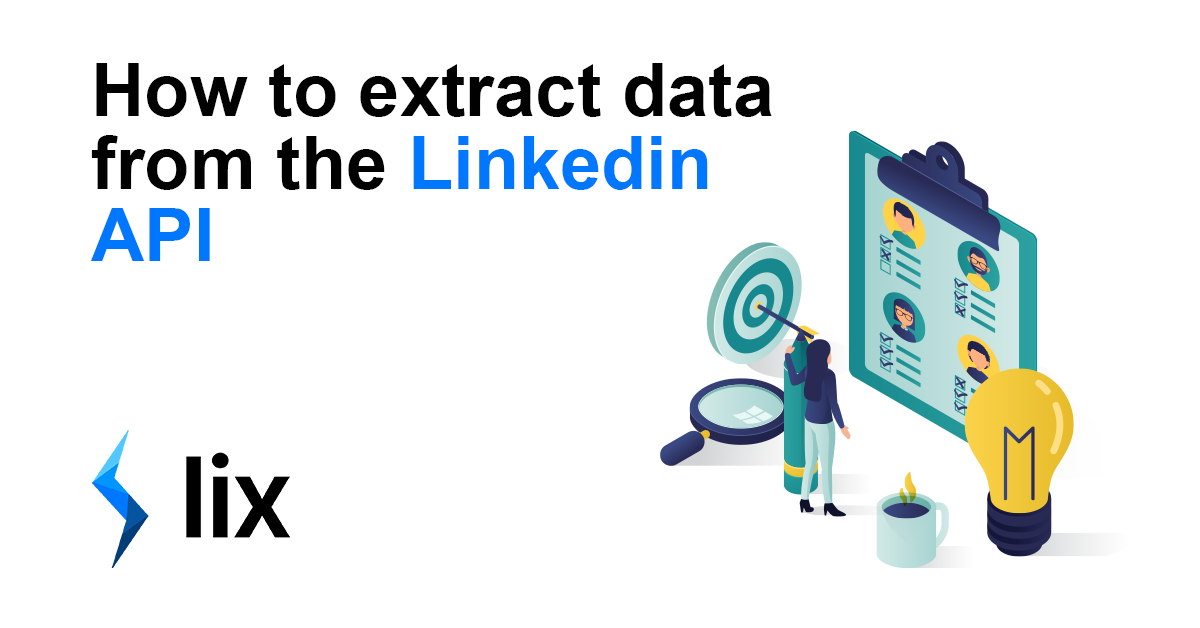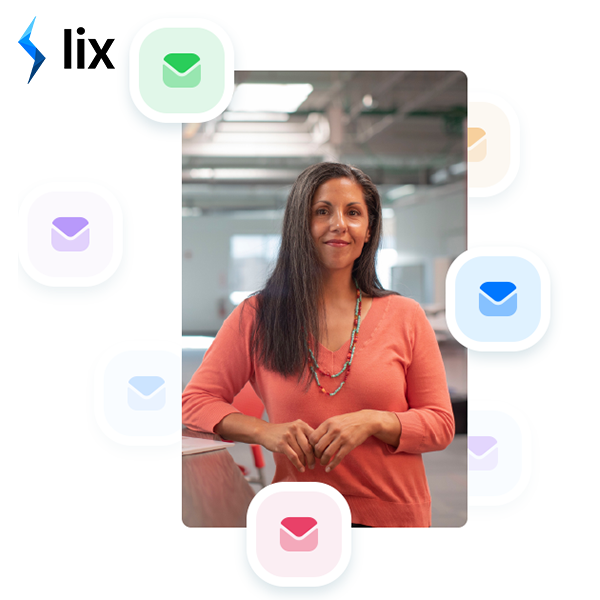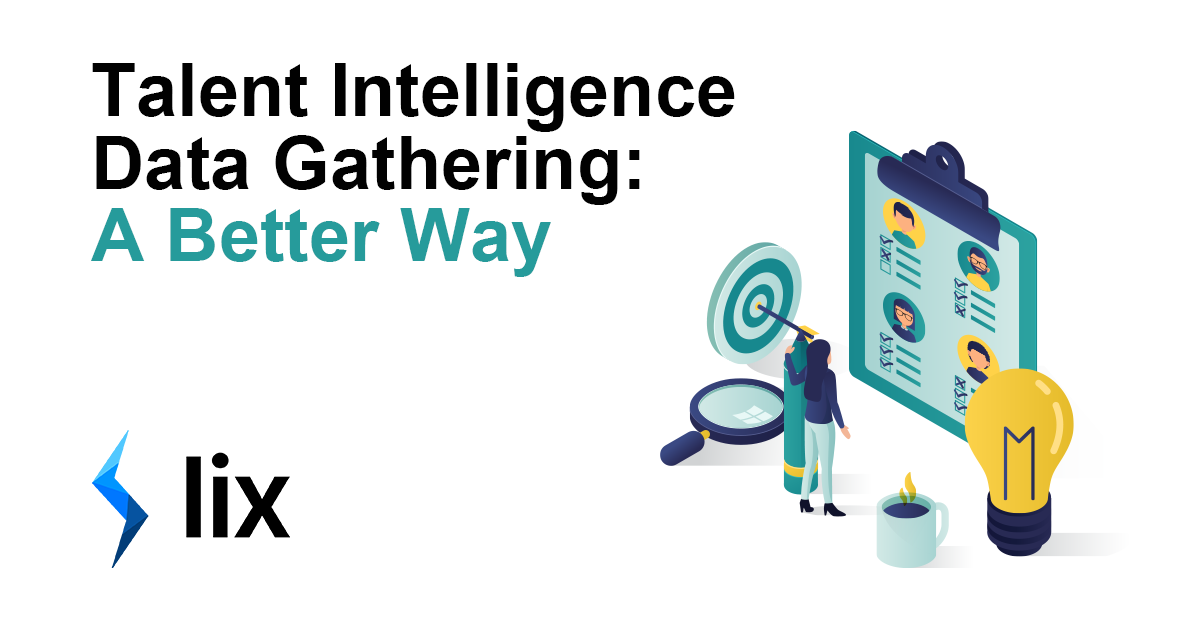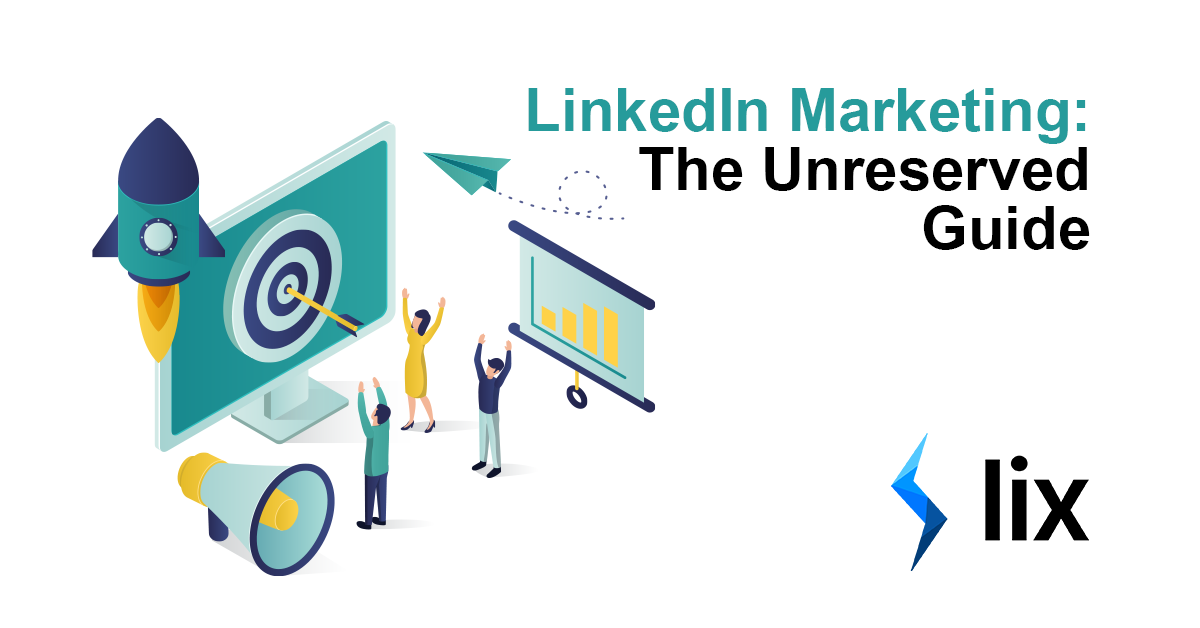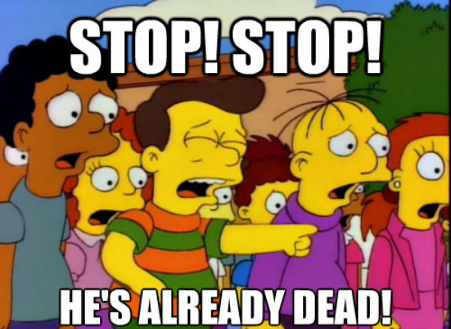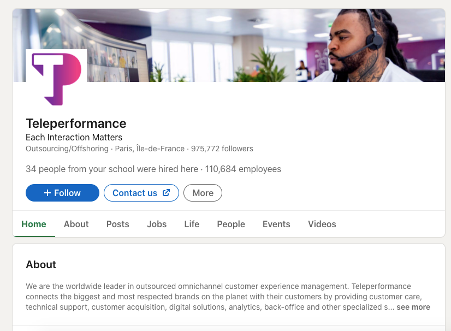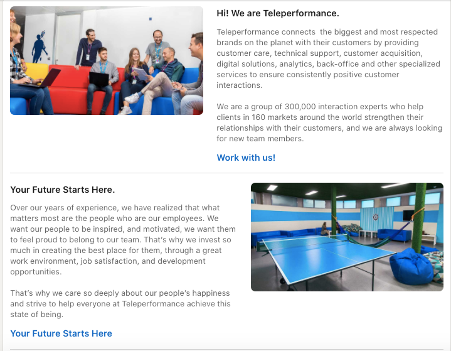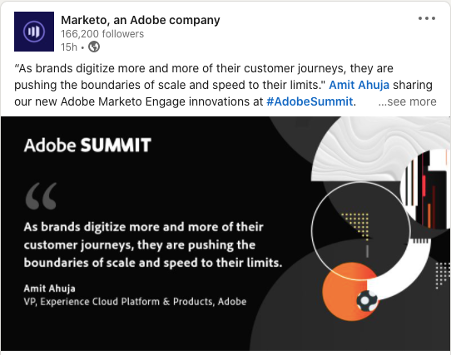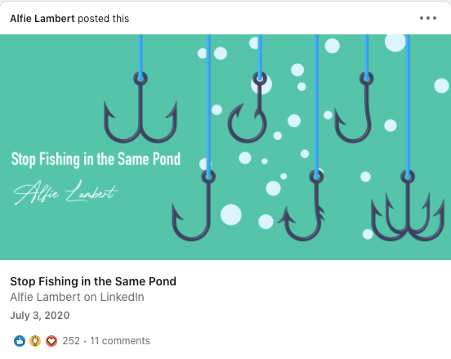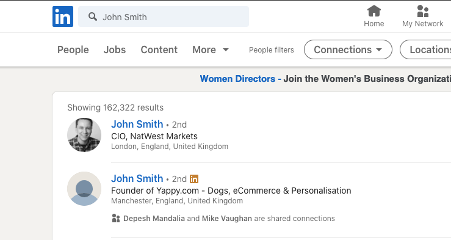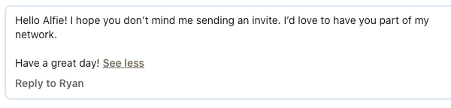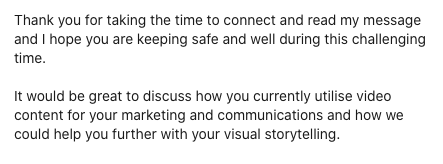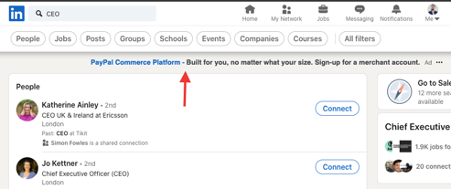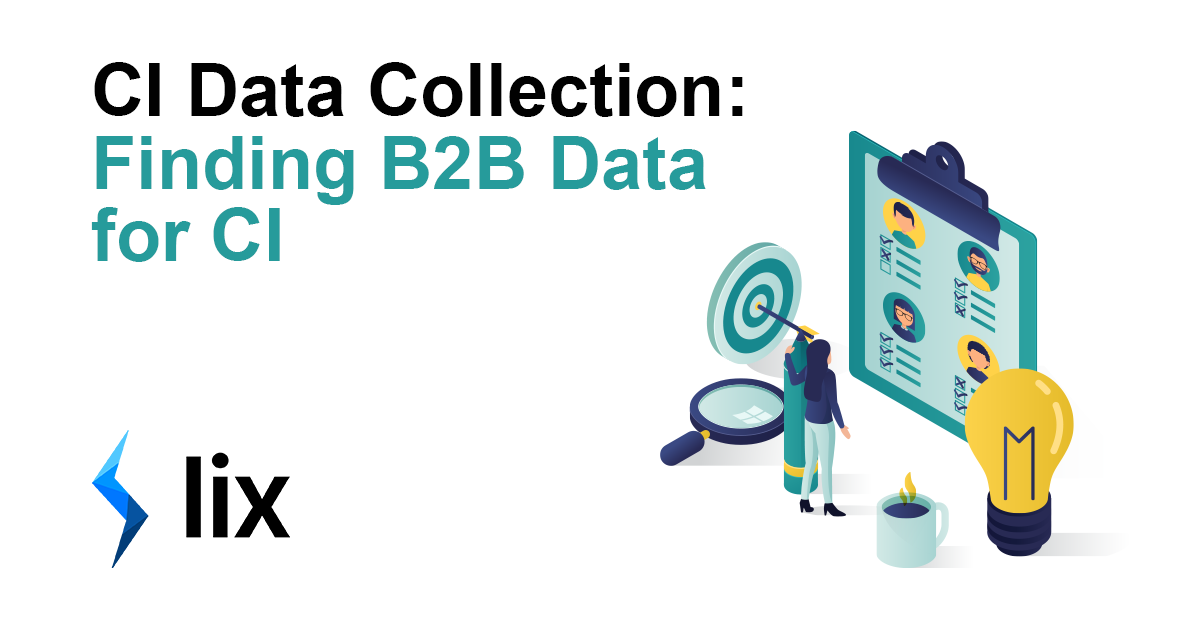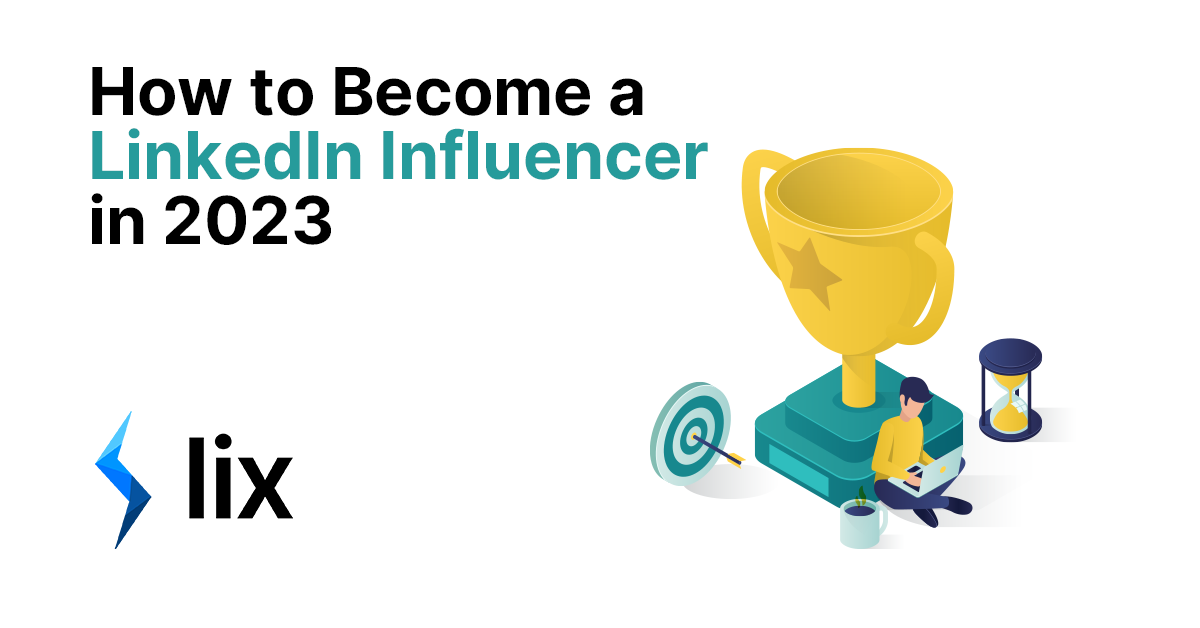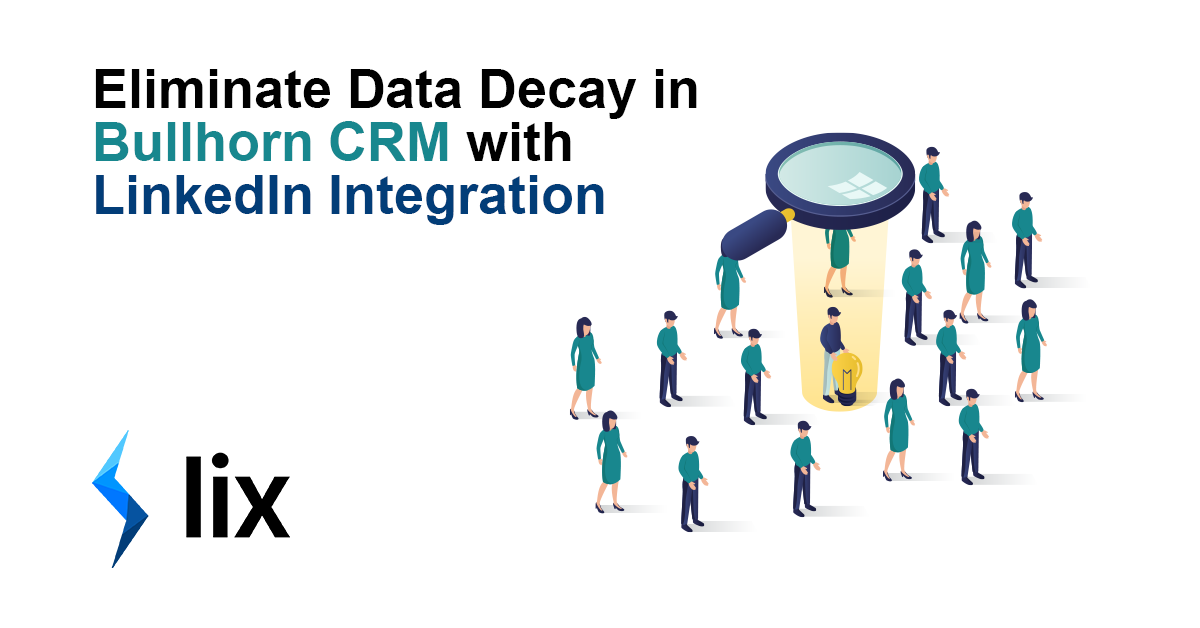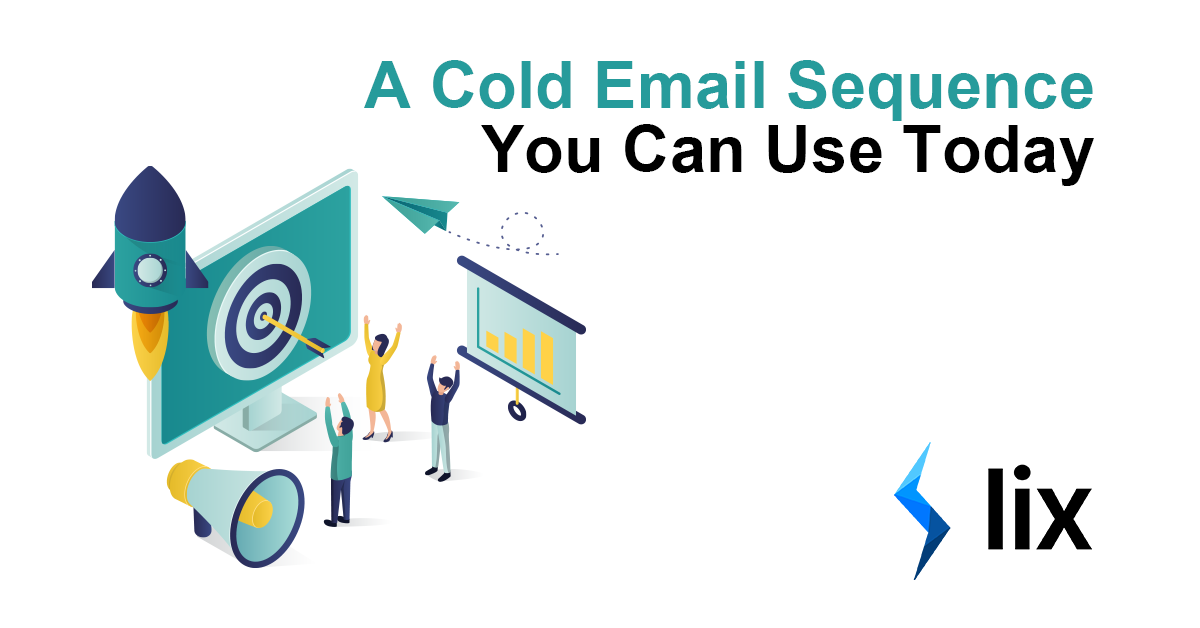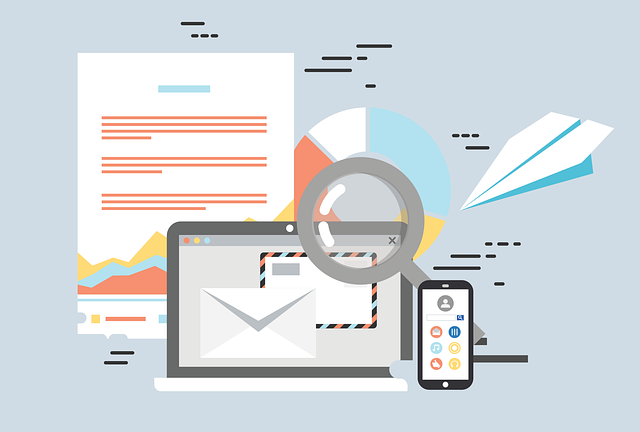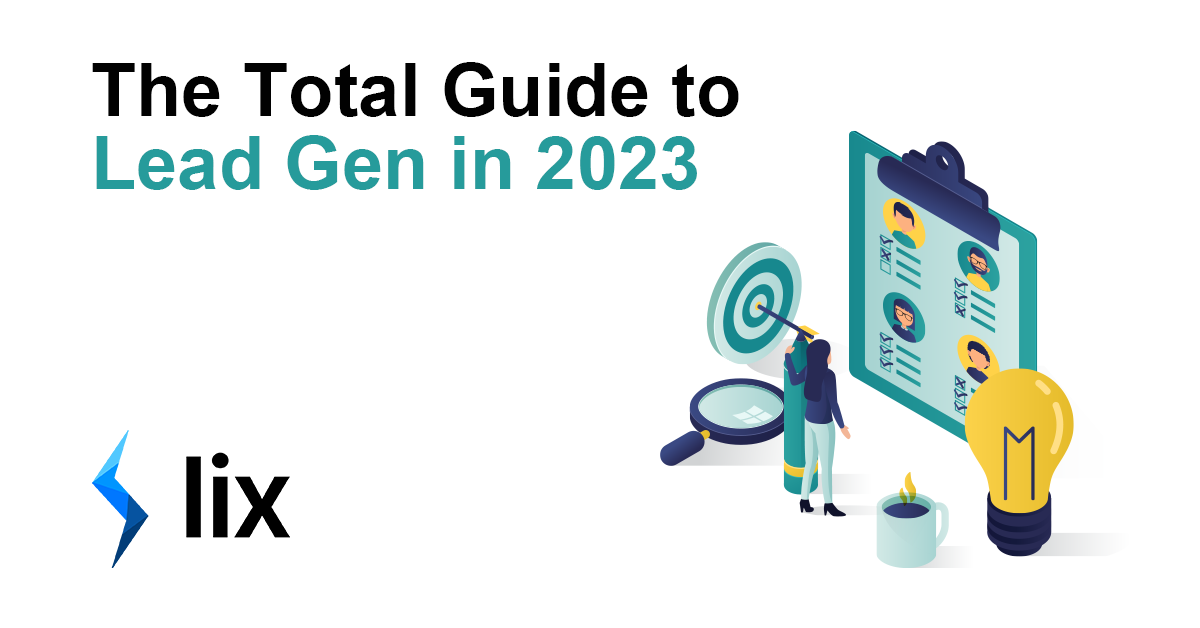
Lead Generation in 2024: The Total Guide
Welcome to the total guide to Lead Generation in 2023! In this blog, we’ll be discussing the best processes and strategies for generating leads and growing your business. The digital landscape is constantly evolving, and it can be challenging to keep up with the latest tactics and trends. But don’t worry, we’ve got you covered. We’ll be sharing proven strategies that will help you generate high-quality leads and convert them into paying customers. Whether you’re a small business owner or a marketing professional, this guide will provide valuable insights and actionable tips that you can start implementing today. So let’s dive in and discover the power of lead generation!
Contents
The Lead Generation Process
- Step 1: Identify your target audience
- Step 2: Create a compelling offer
- Step 3: Choose your lead generation channels
- Step 4: Nurture and qualify leads
Lead Generation Strategies
Measuring and Improving Lead Generation Results
The Lead Generation Process
Before we launch into strategies and tactics, it’s important to build a solid lead gen foundation. The process begins with identifying your target audience – this step is the cornerstone for everything else in lead generation. If there is just one thing you take away from this blog, I hope it’s the importance of identifying your target customer. Without it, we cannot begin to identify the correct channels and strategies to reach them!
Identify your target audience
Lead generation is an essential part of the sales process, and it starts with identifying your target audience. Understanding who your ideal customer is and what they need, want and value, will help you create a message that resonates with them and attract the right leads. Here are some tips for identifying your target audience for effective lead generation:
First, define your buyer personas. A buyer persona is a fictionalized representation of your ideal customer based on market research and real data about your existing customers. By creating detailed buyer personas, you will have a clear understanding of the needs, goals, and challenges of your target audience.
Conduct market research to gather valuable insights about your target audience. Surveys, focus groups, and online analytics tools are all methods you can use to learn about your target audience’s demographics, interests, behaviors, and pain points.
Analyze your existing customer data. Your customer data can provide valuable insights into who your target audience is and what they are interested in. Analyze data such as customer demographics, purchase history, and website behavior to understand what resonates with your audience and how to effectively reach them.
Identify your target audience’s needs and challenges. Understanding the needs and challenges of your target audience can help you create a compelling offer and message that resonates with them. By addressing their specific pain points and offering solutions to their problems, you can effectively attract and convert leads.
Finally, define your target audience’s goals and values. Understanding the goals and values of your target audience can help you create a message that speaks to their aspirations and aligns with their beliefs. This can help you build trust and credibility with your leads and increase the likelihood of conversion.
We also have complete, in-depth guide on developing your Ideal Customer Profile!
Choose your Lead Generation Channels
Choosing the right lead generation channels is crucial for reaching your target audience and generating high-quality leads. It’s absolutely vital that you have completed step 1, without that information in place you’re shooting in the dark when it comes to choosing channels.
The most common lead generation channels include inbound marketing, content marketing, social media marketing, email marketing, influencer marketing, and paid advertising. Usually, a mix of these channels is the best route – but how do you choose which ones?
The first step is to identify the channels that best reach your target audience. If you’re trying to reach CEOs in the 40-50 age range, it’s likely that Tik-Tok isn’t going to be there right channel for you. If you’ve done your research well in step 1, you will have discovered the online places that you audience tends to frequent. There is also great data out there regarding demographics for social media channels, search engines and so on.
It’s also important to consider your budget and resources. Different lead generation channels have different costs and resource requirements. If you’re time-rich but cash-poor, you may be better off snaring search engine traffic via SEO vs PPC, for example. Generating time always costs either time or money – often both!
Channel identification isn’t something that happens just once. If your product, service or outreach is new then you will need to make some educated decisions and try them for yourself. Then, you evaluate the effectiveness of each channel. Some lead generation channels will be more effective for your business than others. Consider the conversion rates and cost per lead of each channel to determine which ones are delivering the best return on investment. In order to get this right, you’ll need to be tracking your lead gen efforts – asking inbound leads how they found you, keeping note of your outbound efforts, reading your analytics reports etc. Don’t spend money or time blindly.
Create a Compelling Offer
You might think it’s odd for me to put this in the ‘Lead Generation Process’ section, but hear me out. Creating a compelling offer is one of the most important aspects of lead generation that too many people leave until the end of the process. They identify their audience, choose their channels, set their goals… and then have to come up with an offer, the content, their ad copy. This is the wrong way to approach lead gen. Start with the offer and let that inform the rest of your strategy. A compelling offer isn’t necessarily a discount, or freebie. It’s something that entices your potential customers to take action. Perhaps the offer is just the incredible product that you have for them. That’s fine, as long as you begin to build up an idea of how you will present this to your lead. The key is to make it relevant, valuable, and irresistible to your target audience.
When creating an offer, consider the following:
- Know your target audience: As always, understanding your audience and what their pain points & needs are is crucial. Get that information and tailor your offer to address those specific issues.
- Make it valuable: The offer should be valuable enough that the potential customer is willing to provide their contact information in exchange.
- Keep it simple: Your offer should be easy to understand and clearly explain what the potential customer will receive.
- Test and refine: Test different offers and refine them based on the results.
When creating an offer, it’s important to remember that it’s not just about the offer itself, but also how you present it. Use persuasive language, highlight the benefits, and make it easy for potential customers to take action. By creating a compelling offer, you can increase your chances of generating high-quality leads and growing your business.
Nurture and Qualify leads
Lead nurturing is the process of building relationships with potential customers over time through targeted, personalized communication. The goal of lead nurturing is to educate, engage and qualify leads, moving them closer to a sale. It is a continuous process that starts from the moment a lead is captured, and continues until they are ready to buy.
Here are some common methods for nurturing leads:
- Email marketing: sending targeted, personalised emails with valuable content, such as e-books, whitepapers, webinars, and case studies.
- Marketing Automation: automating repetitive tasks, such as email campaigns, lead scoring, and lead segmentation, to make the process more efficient.
- Lead Scoring: assigning a numeric value to leads based on their likelihood to buy and their fit with your business. It allows you to prioritize leads and allocate your resources accordingly.
- Lead magnets: offering free resources, such as e-books, whitepapers, webinars, and case studies in exchange for contact information.
- Social media: using social media platforms to engage with leads, provide valuable content, and build relationships.
- Personalized landing pages: creating targeted landing pages with a clear call to action, in order to effectively nurture and qualify leads.
By using a combination of these methods, you can effectively nurture leads and move them closer to a sale. It is important to note that lead nurturing is a continuous process that requires patience, persistence and a tailored approach for each lead.
Lead scoring is a process of assigning a numeric value to leads based on their likelihood to buy and their fit with your business. It allows you to prioritize leads and allocate your resources accordingly. By assigning scores to leads, you can identify which leads are most likely to convert and which ones are less likely.
Lead scoring has several benefits. First, it helps you to focus your efforts on the most promising leads, increasing your chances of closing a sale. It also allows you to identify leads that may need more nurturing before they’re ready to buy. Additionally, lead scoring can help you to identify patterns and trends among your leads, providing valuable insights that can help you to improve your lead generation and nurturing strategies. Lead scoring can also be integrated with marketing automation tools to help you to automate and streamline the lead nurturing process. This can save you a lot of time and resources.
Lead Gen Strategies
You’ve identified your target market, crafted your offering, chosen your channels and have you lead scoring and nurturing all planned out. Now it’s time to dig into some Lead Generation strategies.
Content Marketing
Content marketing is a powerful lead generation strategy that involves creating and distributing valuable and relevant content to attract and retain a clearly defined audience. It can be done totally for free (although it will take a little longer to reach your audience!) and if done right, will yield results for a long time to come… I get sign-ups to Lix almost daily from blogs I wrote 3 years ago!
The first step in content marketing, is to create a content marketing plan. A content marketing plan is a roadmap that outlines your goals, target audience, and content strategy. By creating a plan, you can ensure that your content marketing efforts are aligned with your business objectives and audience needs.
Creating a variety of content formats is a good idea. By diversifying your content formats, such as blog posts, ebooks, webinars, and videos, you can appeal to different types of learners and increase the reach of your content. It will also help you to identify which of these media work for you and which don’t. Again, with good research in step one (identifying your target audience) you can cut down on the guesswork here!
For any posted content, you should be using at least the basics of search engine optimization (SEO) to improve your visibility in search results and attract qualified leads. Optimising your content for search engines is how people will find and engage with what you publish. It’s the reason you’re here, now, reading this blog! Conduct keyword research and use on-page SEO techniques to optimize your content for search engines – here’s a great blog about free SEO tools.
Lead magnets (free resources like ebooks and webinars, given in exchange for a prospect’s contact information) have fallen a little out of fashion of late but they still work! Lead magnets provide value to the prospect, allowing you to demonstrate your expertise, while giving you an opportunity to gather more information about them.
If you have the funds available, consider promoting your content to reach your target audience. Social media, email marketing, and paid advertising are all effective ways to promote your content and generate leads.
Social media marketing is a powerful tool for lead generation, as it allows businesses to reach and engage with potential customers in a more personal and direct way. By creating a strong social media presence, you can attract new leads, build relationships, and increase brand awareness.
This section follows on from the last, because to do well with social media – you need content! By creating valuable and relevant content, you can attract and engage with potential customers. This can include blog posts, infographics, videos, and webinars. By providing valuable information, you are positioning yourself as an expert in your industry and establishing trust with potential customers.
Another effective strategy is to use social media advertising. Social media platforms, such as Facebook, Instagram, and LinkedIn, offer businesses the ability to target specific demographics, interests, and behaviors. This allows businesses to reach potential customers who are most likely to be interested in their products or services. By creating targeted ads, businesses can increase the chances of generating leads.
Last (but by no means least!), social media can be used to build relationships with potential customers. This is really powerful. By engaging with potential customers, answering their questions, and providing valuable information, you can establish trust and build relationships. This can lead to more leads and ultimately more sales. It is important for to be consistent with your social media presence and engagement, as it takes time to build relationships. Additionally, you should monitor their social media activity and track their performance in order to optimize your social media marketing strategy.
Cold Email
Cold emailing can be a powerful tool for lead generation, especially when you’re trying to reach out to potential customers who may not be actively looking for your products or services. However, the key to successful cold emailing is targeting the right people and providing them with a compelling message. That’s where Lix, comes in.
Lix allows you to quickly and easily export email addresses from LinkedIn. You can use LinkedIn’s search to look for the audience you need (specific job titles, industries, companies etc.) and then export the data into a spreadsheet. This makes it easy to build targeted email lists of potential customers.
Once you have your email list, it’s important to craft a personalized and compelling message. The subject line is crucial as it’s the first thing that your recipient will see. Make sure it’s attention-grabbing and relevant to their interests. In the body of the email, highlight how your products or services can help solve their specific problems or meet their needs. Keep it short and to the point, and always include a call-to-action.
Interested in cold emailing? We have a comprehensive, top-to-bottom guide for that too!
It’s also important to keep in mind that cold emailing can have a low response rate, so be prepared to send multiple follow-up emails. And always make sure to comply with the CAN-SPAM act and GDPR regulations.
Influencer marketing
Influencer marketing is a lead generation strategy that involves partnering with individuals who have a large following and are considered experts in their industry. Here is my (simplified) step by step guide to influencer marketing for lead gen:
- Identify your target audience: Yes, I’m beating that drum again. It’s SUPER important to understand who your target audience is and what kinds of influencers they follow. This will help you determine which influencers to work with and what kind of content to create.
- Find and research potential influencers: There are many ways to find potential influencers, including using social media platforms, blogs, and online communities. Once you have identified potential influencers, research their audience and engagement levels to ensure that they are a good fit for your business.
- Create a campaign plan: A campaign plan is a roadmap that outlines your goals, target audience, and content strategy. By creating a plan, you can ensure that your influencer marketing efforts are aligned with your business objectives and audience needs.
- Collaborate with influencers: Once you have identified the right influencers for your business, reach out to them and propose a collaboration. Be clear about your goals and what you hope to achieve through the collaboration.
Key performance indicators (KPIs) to track for lead generation
Key performance indicators (KPIs) are metrics that businesses use to measure the effectiveness of their lead generation efforts. It’s important to track the right KPIs, so you can identify areas of strength and weakness, optimise your efforts, and make informed decisions about your lead generation strategy. Here are some KPIs that businesses might track for lead generation:
- Number of leads: This KPI measures the total number of leads that are generated over a given period of time. Tracking the number of leads can help businesses understand the effectiveness of their lead generation efforts and identify trends over time.
- Lead conversion rate: This KPI measures the percentage of leads that are converted into customers. Tracking the lead conversion rate can help businesses understand how effective they are at turning leads into sales and identify areas for improvement.
- Cost per lead: This KPI measures the cost of acquiring each lead. Tracking the cost per lead can help businesses understand the efficiency of their lead generation efforts and identify ways to reduce costs.
- Lead quality: This KPI measures the quality of leads based on factors such as their fit with the business, their likelihood to buy, and their level of engagement. Tracking lead quality can help businesses prioritize the most promising leads and allocate their resources accordingly.
- Customer acquisition cost: This KPI measures the total cost of acquiring a customer, including the cost of lead generation and sales efforts. Tracking the customer acquisition cost can help businesses understand the efficiency of their lead generation efforts and identify ways to reduce costs.
By tracking these and other KPIs, you can gain valuable insights into the effectiveness of your lead generation efforts and optimize their strategy to drive long-term growth.
Improving lead generation conversion rates
Lead generation conversion rate is the percentage of leads that are converted into customers. Improving lead generation conversion rates is crucial for businesses, as it can help them generate more sales and grow their customer base. Here are some tips for improving lead generation conversion rates:
- Optimize your website: A well-designed and user-friendly website is essential for converting leads. Make sure that your website is mobile-friendly, has a clear call to action, and is easy to navigate.
- Use clear and compelling calls to action: A call to action (CTA) is a message that tells people what to do next. Make sure that your CTAs are clear and compelling, and consider using action verbs like “Sign up” or “Download now” to encourage people to take the next step.
- Segment your audience: By segmenting your audience based on factors such as demographics, interests, and behavior, you can create targeted and personalized messages that are more likely to convert leads.
- Use lead magnets: A lead magnet is a free resource that you offer in exchange for a prospect’s contact information. Lead magnets can be effective for improving conversion rates because they provide value to the prospect and give you an opportunity to gather more information about them.
- Use landing pages: Landing pages are standalone web pages that are designed to capture leads. By creating targeted landing pages with a clear call to action, you can effectively improve lead generation conversion rates.
If you’ve made it this far – congratulations! It’s a lot to take in, but it’s all going to help you to generate leads and win more business. Please bookmark this page and come back to it as and when you need to refresh your memory!