There are a number of reasons you might need to convert Sales Navigator URLs to LinkedIn URLs. Thankfully, there are a number of ways to do it!
The first method involves manually copying and pasting the bit of the URL you need. It works better when you have a small number of URLs to convert. The second method uses an Excel / Google Sheets equation. This is a great option for when you already have a large list of URLs to convert. The third method converts Sales Navigator URLs to LinkedIn URLs automatically, as you export from sales nav – using Lix! Skip to the method that suits your needs.
Manual URL Conversion
This is a super-simple and quick way to get the standard LinkedIn URL from the Sales Nav version. Essentially, it’s just removing a small section of the Sales Navigator URL and copy & pasting it into the standard format.
- Select and copy everything that comes after lead/ and before the first comma:
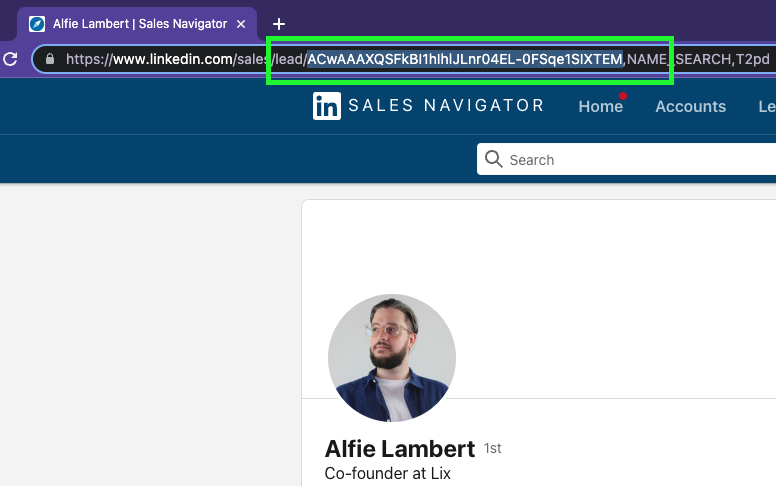
- Paste this on the end of the standard LinkedIn profile URL format www.linkedin/com/in/
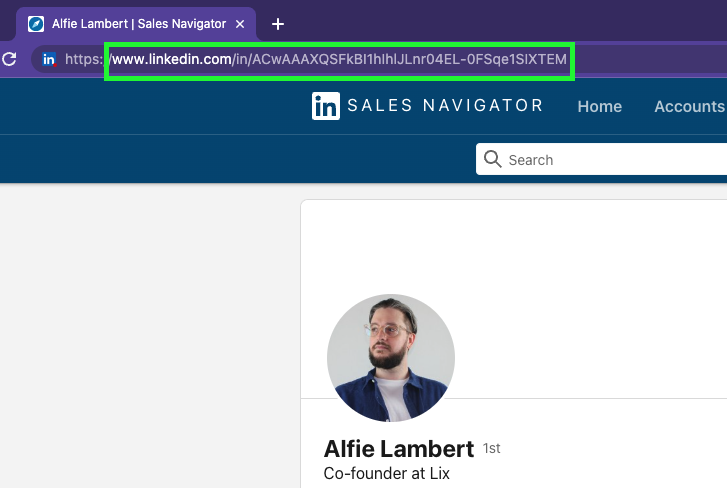
You can also replace sales/lead with in and delete everything after the comma – both methods give the same result!
If you’re converting a handful of profiles, this process is great… What happens when you have hundreds (or thousands!) of Sales Navigator URLs to convert?
Excel / Google Sheets Equation
If you have a list of Sales Navigator URLs you need to convert LinkedIn URLs en masse, this is the solution for you.
Here is the formula:
=LEFT(SUBSTITUTE(A1,"<https://www.linkedin.com/sales/lead/","https://www.linkedin.com/in/"),SEARCH(",",SUBSTITUTE(A1,"https://www.linkedin.com/sales/lead/","https://www.linkedin.com/in/")>)-1)
1. Open up your file with the Sales Nav URLs and paste the formula in the next column. Be sure to change the value ‘A1’ in the formula to correspond with the cell of the first URL to convert.
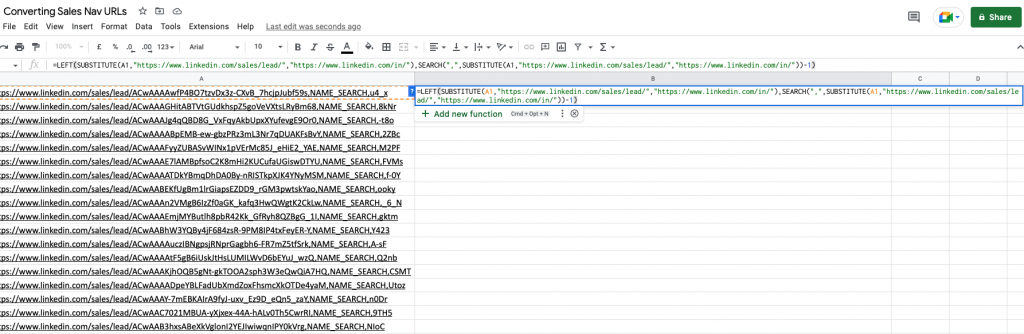
2. Click the square in the bottom-right corner of the cell and drag all the way to the bottom of the list – this will apply the formula to the correct cells on the left!

3. Voila! A list of converted Sales Navigator URLs to LinkedIn URLs

Automatic Conversion During Export
If you’re regularly converting Sales Navigator URLs to the standard LinkedIn format, it’s probably easier to use a tool that does it for you! When you export data from Sales Nav using Lix, we automatically apply a formula like the one above, so that your spreadsheet comes with both Sales Nav and standard format LinkedIn URLs.
It looks like this:

You can watch a short video on how to export Sales Navigator data using Lix:
You can export 1,000 rows of Sales Navigator data every single month for free, on Lix’s starter plan. It also includes 50 valid emails and 50 profile enrichments.
