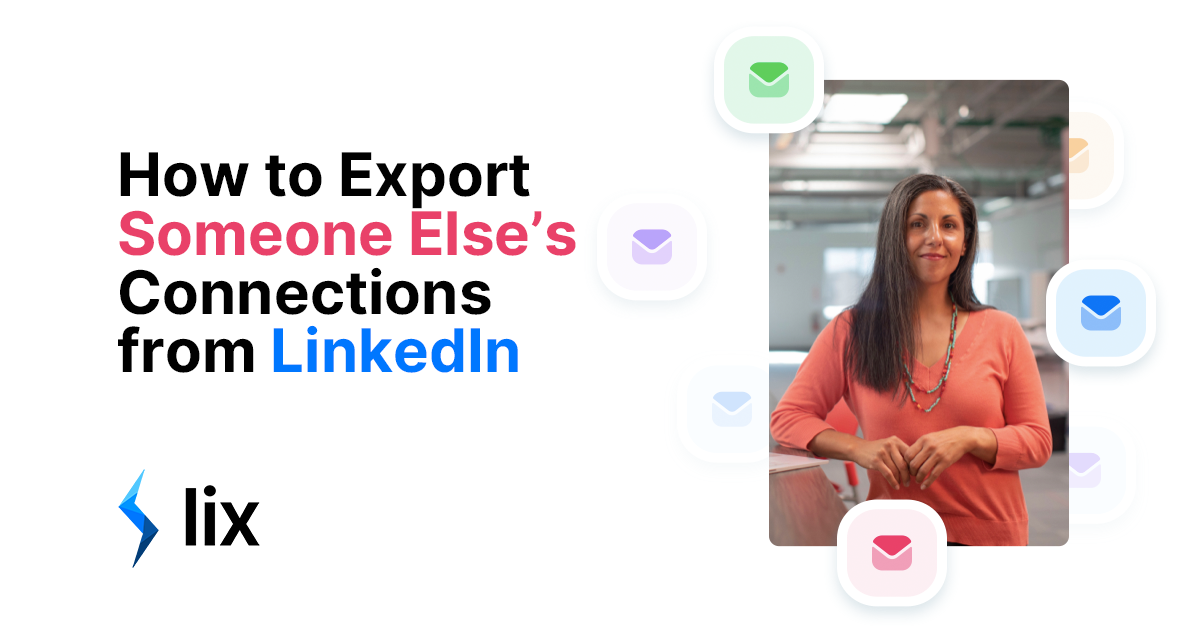How to export someone else’s connections on LinkedIn is a question we get asked a lot here at Lix, so we put together this handy guide to walk you through the process. Before we get into this guide, it’s important to note that you can only view, and therefore export, the connections of someone you are connected to.
View and exporting the connections of someone you are not connected to, is not possible. This is a LinkedIn privacy rule that cannot be bent or broken! Connecting with that person via your LinkedIn, or perhaps a different account, is the only way for you to view their connections.
With that out of the way, let’s get into how to export someone else’s connections on LinkedIn. If you prefer video to text, skip to our video guide!
Step 1. Open your connections
From the LinkedIn feed, head up to ‘My Network’
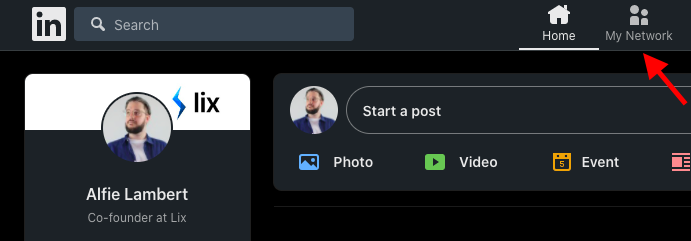
Then, ‘Connections’
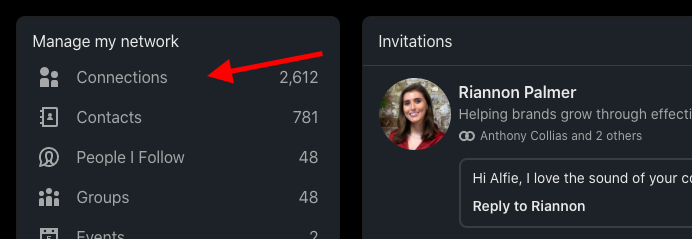
Step 2. Filter your search
Click on ‘Search with filters’
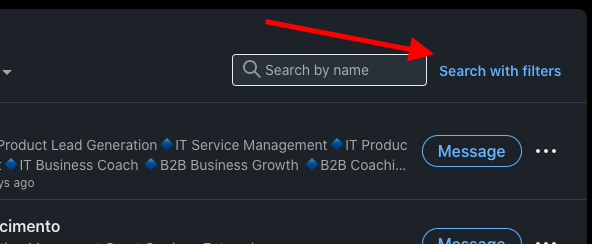
Then ‘All filters’
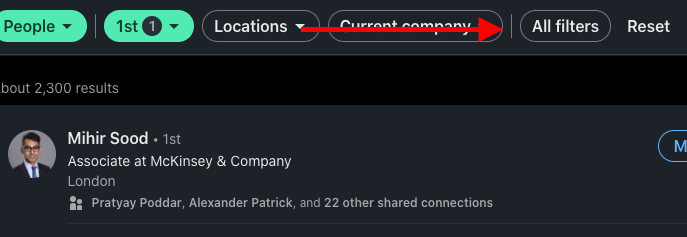
Step 3. Choose your connection
Scroll down to ‘Connections of’ and type in the name of the connect whose connections you’d like to view
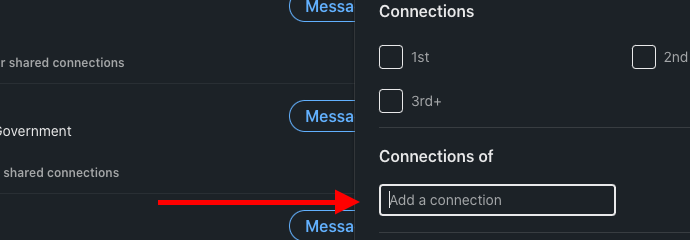
Step 4. Hit the Lix extension
Head to your bookmarks bar and hit the Lix extension. If you don’t have Lix installed, you get it here for free. The Starter plan comes with 1,000 rows of search data exports for free – this should be enough to export the connections of one person!

Step 5. Select your options and export!
Choose your export options – XLS or CSV, whether you want to create a project (where you can save multiple exports into a deduplicated list), the number of profiles to export, you can even generate emails for the people on the list.
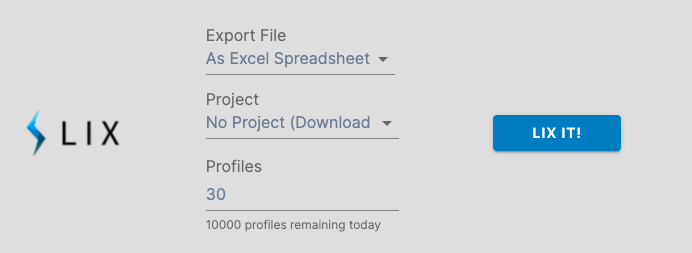
There you have it! Everything you need to export your connection’s connections from LinkedIn. Remember, if you don’t have a Lix account you get one here, for free and start right away.
Video Guide:
Lix can also do a lot of other cool things on LinkedIn, including producing email addresses from People searches, data from Company searches and much more.
Why not check out one of our other blogs?
LinkedIn Search: The Ultimate Guide