How To See Someone’s Connections on LinkedIn (and export them!)
Ever wondered how to see someone’s connections on LinkedIn? Wonder no more!
Note: In order to see someone’s connections on LinkedIn, you must be connected to them. This is and has always been the rule with LinkedIn. It’s designed this way to encourage you to connect and network. There is a risky workaround for this, but we don’t advise it!
How to see someone’s connections on LinkedIn
Route one is to go to the profile of the person you want to view and click the ‘connections’ link in their bio:

This will present you with a list of the individual’s connections in the standard LinkedIn search view. You can also reach this point by performing a LinkedIn search and filtering for ‘connections of’. It’s just a slightly longer way journey to get to the same point!
The page will look something like this:
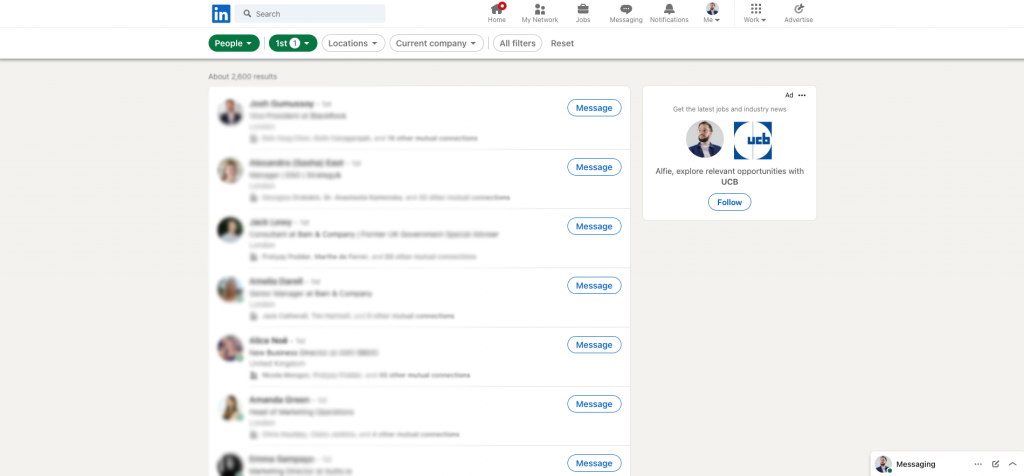
LinkedIn will show a maximum of 1,000 connections in this view. That’s because it has a page limit of 100 pages, with 10 results per page. This can be an issue if the person in question has more than 1,000 connections! If that’s the case, you will need to break down the results into smaller batches using the powerful LinkedIn search filters at the top of the page.
How to Export Someone’s Connections (and even find their email address!)
Sometimes, simply viewing someone’s connections within LinkedIn isn’t quite enough. You may want that data in a spreadsheet in order to further filter or examine. Perhaps you’re searching these connections in order to generate some leads… In either case, you need a tool (like Lix!) to export that data and find those emails.
Exporting connections with Lix is super simple. Once you have an account (sign up for free & get 1,000 rows of data and 50 valid emails every month!) and have added our extension to your browser, you simply follow the steps above and when you’re on the results page your Lix extension will begin to glow:
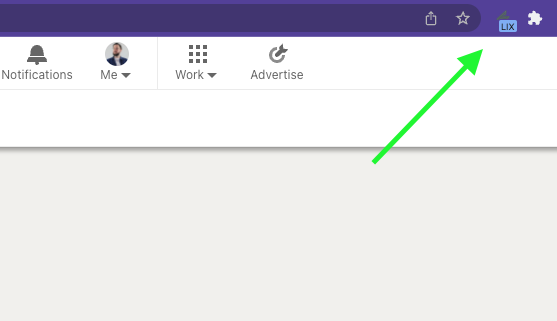
Click it and you will see the Lix toolbar drop down, from here you simply select your export options – Excel or CSV, number of profiles, email or no emails – and hit the LIX IT! button. Easy peasy!
If there are more than 1,000 connections in the search and you need to filter, select the ‘create new project‘ option on the toolbar. This will allow you to store all the filtered exports into one, de-duplicated project file.
Workaround for non-connections (not advised – risky!)
Of course the easiest way to get around not being connected, is to connect with that person! If this isn’t possible for some reason (perhaps they won’t accept, or they’re a competitor) you have two options. The first is tough, but less risky. The second is very risky and we do not advise you take this option.
Option 1: Tough, but less risky
You can see if you have a connection in common, ask them if they’d be willing to find / export the data for you and send them this blog explaining how to do it. This isn’t breaking any rules, the data is still public data, you’re just working around the lack of connection. The hard part is finding someone willing to do this for you.
Option 2: High risk, not advised
If option 1 isn’t possible, then it could theoretically be possible for you to create a fictitious LinkedIn account and connect with this particular user from said account. This is risky and it could result in a ban from LinkedIn – certainly for the fake profile. LinkedIn can spot suspicious activity but there is some leeway with new accounts so if you were to do this (again, we don’t advise it) then it would be wise to get the data ASAP before the account is closed. Perhaps using a VPN would be a good idea too.
