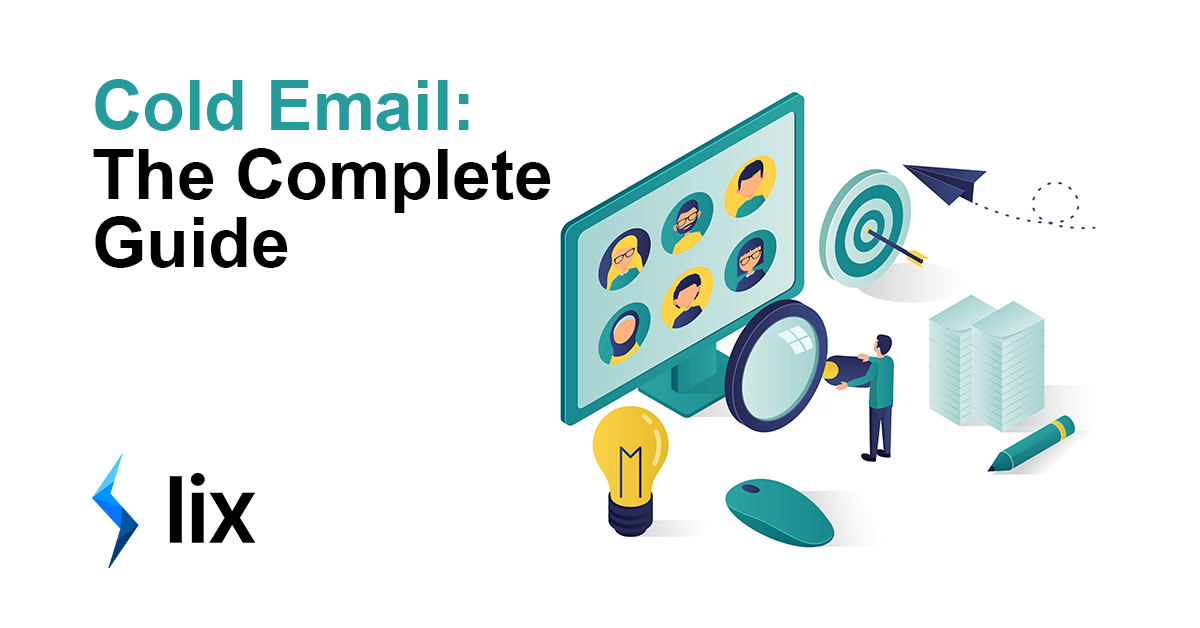Cold email can be daunting. Finding leads, crafting copy, warming up your server, navigating GDPR… It’s easy to see why many people avoid it all together. The thing is, cold email has been proven time and time again to be on the best ways to find new customers, meet influencers, get PR, gain backlinks and generally grow your network. This guide is here to give you all the tools and confidence required to cold email like a pro. We will cover:
- Cold email fundamentals
- Campaign prep
- Building an email list
- Mail merging
- Cold email templates
- Deliverability
- GDPR & CCPA
👆 Use these links to navigate the guide & bookmark this page for later!
Cold Email Fundamentals
Whether you’re sending ultra-personalised emails to potential investors one-by-one, or mass mailing every CEO in London, there are some cold email fundamentals that should form the foundation of your outreach. Get these right, and the rest will fall into place. If you only digest and implement one portion of this guide – this is should be it it!
- Keep it brief
- Personalise
- Give Credentials
- Demonstrate Value
- Call to Action
Keep it brief
The average office worker receives 121 emails per day. For those in decision-making roles that number is likely much higher. Think about the emails you receive daily. When you open one up and see a wall of text, is your first thought “yay, lots to read”? Probably not! Don’t waffle, keep it short, sweet and to the point. Brevity is key.
Personalise
The degree to which you can personalise will depend on the volume of outreach. If you’re working with a short list of prospects, take the time to research your prospect and personalise every single email. Reference an article they wrote, a podcast they were on, a previous investment they made… Show that you know this person and that your outreach is relevant to them. If you’re doing outreach at scale there are still ways to personalise. Separate your prospects into relevant groups and write specifically for them. This could be job title, location, industry etc. Talk about the challenges / news / industry changes relevant to them and their group. Simply using a merge tag to include their name will not cut it!
Give Credentials
Why should this person trust you, or listen to your pitch? Strong credentials are a great way to cut through the noise of a busy inbox. Referencing clients you’ve helped that your prospect will know and respect is a great option. Otherwise perhaps use a qualification, or thought leadership pieces that you feature on… Know your audience and think about what will demonstrate your trustworthiness to them.
Demonstrate Value
How will your proposal benefit this person? Will it save them time or money? Perhaps help them to grow their business? This step is where a lot of cold emails fail. Don’t talk about features, talk about benefits. A classic example of benefit-based copywriting is this iPod ad from Apple:

Apple could have easily rambled on about megabytes of storage space, but customers don’t care about the inner workings. Think about the individual’s desired outcome for your product or service and sell that outcome.
Call to action
Another common mistake is not providing a clear call to action. Do you want the recipient to reply to the email? Watch a video? Book a call? Tell them! My advice here is to provide a low-friction action at this step to get the first ‘yes’. Trying to close a deal in the first email rarely works (if ever). Often, asking for a call can be high-friction too. Asking them to respond to a simple question, or watch a video, for example, will be easier. Again, put yourself in the shoes of the person receiving this email. Do you jump on Zoom with cold emailers you’ve never spoken to before? Probably not.
Jump to our templates to see this in action!
Campaign Prep
Before you start crafting copy and workshopping subject lines, you need to establish the audience, purpose and method for your campaign. It’s important to decide what exactly you want to achieve, what metrics you will track, what success looks like and how you want to approach the outreach itself.
Research audience size
If you’re reading this, it’s likely you have an audience in mind for your campaign. The first step for campaign prep is to ascertain exactly how many prospects are out there. As we know, cold emailing a list of 10 will be very different to outreach for a list of 10,000.
Set goals
It’s easy to skip this step and assume that the goal of each email is to close a deal – whether that’s making a sale, booking a call, gaining a backlink etc. While that may be your overall purpose, it can help to take step back and set goals for the steps along the way. It’s unlikely that you sales journey looks like this:
Email sent → Deal closed
Setting response rate targets, for example, helps you to hone in on what copy, which subject lines, times of day etc. work best. Your first email is initiating a conversation, not closing a deal – so target and optimise for that!
Map the journey
Too often I see people jump headfirst into a cold email campaign with no plan for what comes next – what happens if they don’t reply? Better yet – what happens if they do? Mapping the journey (sometimes referred to as a ‘flow’) is a really important step in your preparation. Plan your initial response, your follow ups, your closers. Never hit a point in your campaign in which you don’t know what to do next!
Building an email list
A cold email campaign won’t go very far without an email list! Before we get into this, it’s important to state that Lix is a b2b email finding tool and I will be talking about that in this section.
There are other tools out there that do this, but Lix offers more free emails (50 a month!) with an accuracy to match or surpass the others. If you have a favourite tool you like to use, please feel free to do so (give ours a try though, it is free and easy to use 😁).
There are two primary ways to find email addresses for your cold prospects – using an email finding tool (like Lix) or doing it manually. Which option you choose will be down to time and budget.
Manual email finding (free)
If you’re operating on a tight budget, or have a ton of time, you can sometimes find an email address manually with some sleuthing. Some people will have an email address listed on their LinkedIn, some will be displayed on a company website. This all depends on the type of person you’re reaching out to. Those in high-demand (decision makers, generally) will be less likely to have a email address listed publicly, though.
If your list is small enough to do prospect emails manually, I’d advise signing up for a free Lix account and using your 50 free emails. It’ll save you a day’s work (at least) – valuable time you could spend writing copy and doing research!
Automated Email Finding
Finding, testing and verifying email addresses for outreach used to be a slow and expensive practice. Now you can find thousands of verified emails every single day using a tool like Lix (other tools are available, but why would you ever need them when Lix is right here? 😁).
The majority of such tools work off of LinkedIn, for a very good reason. With 800m+ users and 33m+ businesses, LinkedIn is the largest store of publicly available b2b data in history – and it grows every day. Anyone who is anyone is on LinkedIn and they very helpfully provide their name, company name and the link to their website – the building blocks of email discovery.
If you’re interested in all the techie details on how we do this, read here. Want to just see how it works in practice? Watch this 40 second video:
Another great thing about LinkedIn for email list-building is the powerful search. You have a ton of great filtering tools at your disposal with which to hone in on your ideal audience. If you’re using Lix for your list-building, you can export searches into projects – helping you break your lists up, or collaborate on your list with colleagues anywhere in the world. Here’s a video on how that works, too.
List Separation
Now you hopefully have your list full of email addresses to reach out to, it’s important to break this list up into personalisation groups if you haven’t already done so. Personally, I like to separate a batch of my most-prized prospects for some ultra-personalisation, then group the others as per the cold email fundamentals (above).
Depending on your list size, it’s likely you won’t be sending all these emails at the same time, too. When cold emailing it’s important to ‘warm up’ your server by gradually increasing sending volumes (more on this later – I have a chart for you to follow!). Consider this when separating your lists – who should receive the first batch? Do you want to test your subject lines / copy against your least-likely prospects first? These are all things to consider before sending!
How to mail merge
Now you have a list of prospects to reach out to, it’s time to send those emails. If you’re working off a large list, you’ll need to find a way to mail merge. You can either use a mail merge tool (paid) or one of the methods that allows you to mail merge right from you preferred inbox (free). As always, the paid options do come with some benefits – including some tools for regulating sending, tracking etc. that are very useful when running cold email campaigns. They’re also easy to use and set up, whereas the free options do need a little work to get started. That said, sometimes we need a free option to get things off the ground and test the efficacy of an idea, so let’s start there.
Free mail merge for Gmail (with Google Sheets)
TLDR: Create a template in Gmail & pull recipient data from Google Sheets
This method allows you to create an email template in Gmail, which is then populated by data from a Google Sheets document. You can either read on for my guide, or go straight to the source and hear it from Google.
How it works:
You’ll need Gmail (Google Workspace is preferred due to sending limits) and Google Sheets for the data spreadsheet.
The easiest method is to use a copy of the sample spreadsheet from Google as it has the columns and script set up and ready to go.
Step 1: Enter your data
Once you’ve copied Google’s sample spreadsheet, you can set about editing the data within the columns. Add in the recipient email addresses, names etc. Please note that if you change the name of any of the columns, you will need to head to Extensions > Apps Script and edit the code (this is not advised unless you know what you’re doing!).
Step 2: Create your template
Create a draft email in Gmail as normal. Use the column names in curly brackets (this is called a merge tag) for customisation. For example:
Hi {{First name}}
Will pull through the corresponding first name for each person.
Step 3: Start sending
In the menu bar for your spreadsheet you see ‘Mail Merge’ click this and then ‘Send Emails’. If you don’t see the Mail Merge option, refresh your page.
You will be prompted to authorise the pre-loaded script – do so. Then, repeat the process (Mail Merge > Send Emails).
Enter the subject line for your emails and click OK.
Free mail merge for Outlook (with Excel & Word)
The process for Outlook & Excel is similar to Gmail & Google Sheets – the data is stored and pulled from Excel, to populate an email. The main difference is that this time, the email copy itself is in Word, rather than the email client itself. Here’s how it works:
Step 1: Prepare your data
Open a new Excel workbook and enter the identifying data (email, name etc.) as column titles. Ensure these are properly formatted for the correct data type. If you’re not an Excel whizz, here’s a guide from Microsoft.
Step 2:
Open Word and click Tools > Mail Merge Manager, Word’s Mail Merge Manager will give you a step by step guide for setting up your document.
When it’s time to enter your content, use the column names in curly brackets (this is called a merge tag) for customisation. For example:
Hi {{First name}}
Will pull through the corresponding first name for each person.
The example {{First name}} will only work if that is what you’ve named your column. These tags must correspond with the column names in your Excel workbook.
Step 3:
The Mail Merge Manager will ask you to ‘Select Recipients’. Choosing ;Use Existing List’ will allow you to select the Excel document you made earlier.
Next, click on ‘Preview Results’ – check that the emails and data columns match up and all looks correct. If so – hit ‘Finish and Merge’ and check your sent mail folder in Outlook!
Mail Merge Tools
Mailmeteor is designed to work with your Gmail account, and it currently the best-rated mail merge tool on the Google Marketplace. Where Mailmeteor is an improvement on the free Gmail method above, is in the added extras that improve things like deliverability and tracking.
For example, Mailmeteor makes it easy to add attachments, allows you to schedule your campaigns, import HTML email templates and collaborate with teammates. With plans from $9.99 per month, it’s worth giving this service a try if you’re going to be sending regular campaigns from your Gmail account!
Like Mailmeteor, GMass works with your Gmail account & Google Sheets to send mass email campaigns.
GMass has the added bonus of having an in-built email verifier tool too (this isn’t needed if you use Lix for your prospecting though, as we do this for you!).
Outreach and tools like it are a little pricier than the previous options, because it is so much more than a mail merge tool. Outreach is a sales engagement tool – a class of software that assists with organisation, automation, integration, sending cadences and much more.
If you’re serious about cold campaigns, consider a tool like Outreach!
Tools NOT to use
I had to add this section in because it’s a mistake I see people making all the time. Please do not use email marketing platforms, or customer engagement platforms, like Mailchimp and Hubspot for your cold outreach. Firstly, it goes against their terms of service. Secondly, you will be flagged for spam and kicked off the platform very quickly.
These tools are not made for cold outreach and should not be used under any circumstances.
Cold Email Templates
Now we know the foundations of cold emailing, how to prospect and the basics of mail merging – let’s dive into some cold email templates. As we’ve covered, there is no one-size-fits-all cold email. The template you use will change depending size of the list, the amount of research you can do for each person and so on. Here are my 5 favourite templates, with examples, that you can use for different situations.
The Authority-Builder
This is a great template to use when mailing totally cold, large lists. When it isn’t possible to research each individual on your list and you don’t have an intro to reference, you need to lean on your authority.
Remember – keep it relevant! By referencing a credential that is relevant to your recipient, you still achieve some level of personalisation. This is all about showing them that you understand their role and have the credentials to provide a solution to their problems.
Example:
David is a sales representative for an SME selling medical instruments to private surgeries. There are 1,000 potential prospects for his product in the UK and personalising each email is not possible. However, David can group his prospects by job title (some large practices have dedicated buyers, in smaller surgeries it may be the lead GP), or by region, practice size etc. David’s credential, is that he works with a market-leader in this sector. The email he sends might look like this:
Subject: We’re helping Spire keep up with rising demand
Hi [First Name],
I head up sales for Example Healthcare, specialising in diagnostic equipment. As Chief Physician, I understand you’re the person to speak with regarding purchasing decisions.
Our clients at Spire are reporting an 81% increase in new patients since the pandemic and many surgeries are struggling to keep up with demand. That’s why we’re preparing complete diagnostic kits, especially for local private surgeries.
If you let me know your preferred address, I can put a brochure in the mail for you today.
Best wishes,
David
Brief – 5 sentences
Personalised – Shows an understanding of the recipient’s role and industry challenges
Credentials – Reference to a large client
CTA – Low-friction, initiates a conversation and invites a follow-up
You can play around with this template and add in whatever credentials / authority-builder works for you and your list. Perhaps it’s a metric you achieved for a client, or a positive case study. Think about the USP you have that will cut through the noise and show a prospect that you’re the one to trust.
The Time-Saver
This again is a great template when you’re going in cold. If you don’t have a ton of credentials to shout about – perhaps you’re a new product or service – the time-saver template allows your product to do the heavy lifting. This template is all about focusing on the positive outcome for the end user.
Example:
Beth has recently started a new marketing agency. She has a ton of experience, but as the business is new there’s little in the way of case studies or credentials to shout about. What Beth does know, however, is that SMEs are spending up to 16 hours a week creating content and posting it on social media. Beth’s proposal is to take that work off of their hands, saving them a ton of valuable time. She has broken her list up into industries and niches, in order to add some personalisation to her emails.
Subject: In just 10 minutes I’ll explain how I can save you 16 hours a week
Hi [First Name],
My name is Beth, and I’ll keep this quick.
I’m a Social Media Marketing expert and founder of Example Agency, and I know businesses in [insert niche] are spending up to 16 hours a week writing content and posting on social media.
Could I have ten minutes of your time next week for a personalized demo that’ll demonstrate to you how I can own your content and social media, freeing you up to work on your business?
Either let me know a time that works for you or book a convenient 10 minute slot in my calendar: [calendar app link].
I look forward to hearing from you,
Beth
Brief – 5 sentences
Personalised – Referring to the recipient’s industry niche
Credentials – Demonstrated expert knowledge of the time challenges these companies face
CTA – Low-friction, 10 minute call
The Researcher
In the last two examples, we’ve looked at options for large lists, where deep research isn’t possible. This template, then, is for the opposite situation. Those prospects for whom you can research and draw from their work, or activities. If you have a large list to contact, it can sometimes be a good idea to separate perhaps 10-20 top prospects to do this kind of research on while using a different template for the others.
Example:
Anna is a startup founder looking for investors. Her goal for this campaign is to book calls with potential investors so she can pitch her idea. Anna has researched investors in her space and crafted outreach for each one individually. Email #1 is going to Elizabeth, who has invested in similar companies previously:
Hi Elizabeth,
I just heard your interview with Jason Calacanis on This Week In Startups, it was really inspiring to hear you talk about your goals for the sustainable tech companies you invest in.
My startup, EcoTech, helps Data Centres offset their carbon emissions. I currently have NTT and Verizon signed and 5 more major data centre operators interested.
Our pitch deck is attached, if you have 5 minutes I would really appreciate it if you could reply with a few lines of feedback.
Best wishes,
Anna
Brief – 4 sentences
Personalised – Immediately demonstrates knowledge of the recipient
Credentials – A short summary of current success
CTA – Low-friction ask – just a few lines of feedback.
Of course, yours will vary depending on the research that you do!
Pain-Agitate-Solution (PAS)
This is a classic copywriting technique that you can apply to your cold email outreach. I’m sure you can probably guess how it works from the name! The aim is to highlight a pain point your prospect is feeling, agitate that pain point by describing how this is negatively affecting their business and then – you swoop in and provide the solution. Let’s use Lix, for this example.
Example:
Alfie is the co-founder of a SaaS startup that uses AI to find email addresses from LinkedIn searches. He wants to sell subscriptions to users in the cyber security space, as he knows they do a lot of cold outreach to prospect lists. He knows that reps in large firms are spending up to 33% of their time prospecting, when they could be selling.
Subject: Your reps spend 33% of their time prospecting, when they could be selling
Hi [First Name],
As a sales leader for [Company Name] I know that lead generation must be a huge time drain for you and your team. According to Forbes [link] the average rep spends 33% of their time building prospecting lists – time they could be spending on building relationships and closing deals.
I’m the founder a company called Lix and our mission is to give your team that time back. Our AI email-finder can turn LinkedIn searches into clean, verified email addresses; ready for your reps to reach out and do what they do best – selling!
You can try it today with 50 free emails and 1,000 rows of data [link] – or book in a call with me and I’d be happy to demo it for you [calendar link].
Best,
Alfie
Brief – 5 sentences
Personalised – Mentions the company and the specific challenges faced by the receiver
Credentials – Uses trusted source (Forbes) to back-up statement
CTA – Two options, a free trial (low-friction) or a demo
The Personalised Video
This is a relatively new, but very powerful tool for cold emailing. It’s such a hot topic, I have a whole blog on personalised video for cold email. In it, I tell the story of a cold email I received from a CRM giant in which there was a video of the rep looking at my website and explaining, using examples from my site, how their tool could help me. It fits all the criteria for a good cold email – it was certainly brief, ultra-personalised! For a full guide to how to create videos for cold emails, please do read the blog.
I’m using myself again for the example, because I have an example video for you!
Example:
Alfie, the cofounder of the SaaS tool we looked at earlier, has separated 10 top targets from his prospect list that he really wants to book a call with. In order to cut through the noise, he’s going to make a personalised video for each of them.
Subject: [Your Company Name] & [Their Company Name]
Hi [First Name],
I made you a quick video (60 seconds), click here to watch:
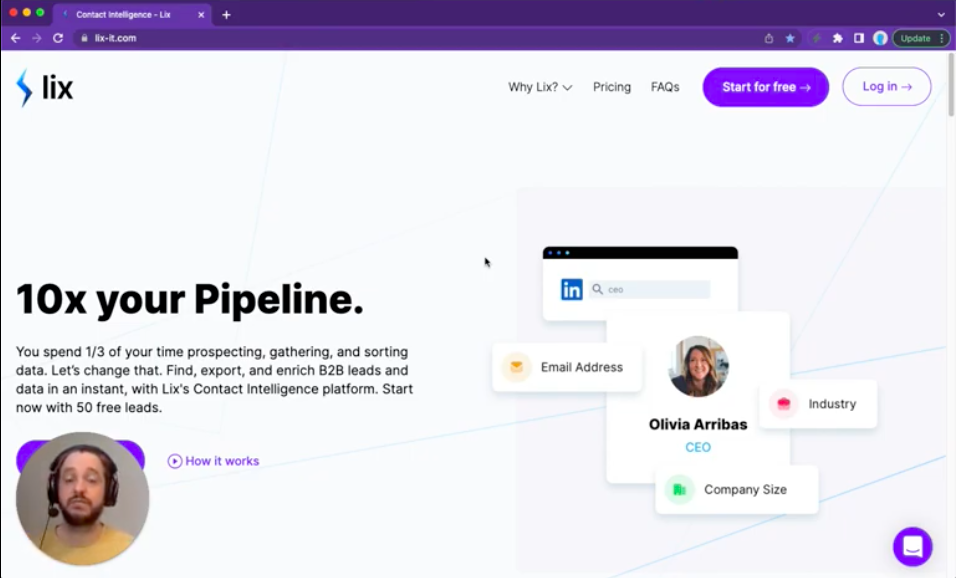
Plus here’s a case study that shows how we helped [Company] achieve [outcome]: [link]
You can try it today with 50 free emails and 1,000 rows of data [link] – or book in a call with me and I’d be happy to demo it for you [calendar link].
Best,
Alfie
Brief – 3 sentences and a short video
Personalised – As personalised as it gets!
Credentials – Uses their own site to establish credibility
CTA – Two options, a free trial (low-friction) or a demo
Here’s a great infographic on the anatomy of a great sales email from IRC Sales Solutions that you can save and refer back to when writing cold emails:
Deliverability
This is a hot topic in the world of cold email and for good reason. Many people rush into cold emailing gung-ho and send way too many emails, or do outreach from a brand new email address, or spam people with poorly-targeted emails… and get marked as spam. If that happens enough times, you domain can be ‘blacklisted’ and your overall deliverability will tank. This will put an end to not only cold email campaigns, but it could even affect day to day business emailing with current clients and suppliers, etc.
It’s not just about reaching inboxes, either. It’s about reaching the right area of the inbox. The Gmail users among you can attest to the fact that an email in your ‘Promotions’ tab probably doesn’t get read.
How does it work?
In simple terms, when an email is sent it has to go through various checks and tests before it reaches someone’s inbox. Your email server (and often your service provider) perform these checks in order to protect you from malware, spam and all other manner of nasty things.
These checks include things like:
- Email Content
The content of your email can sometimes flag spam filters. This happens for various reasons, including using too many links, abusive language, spam trigger words and more. Hubspot have a great blog listing 394 spam trigger words. Avoid these!
- Domain history
Sometimes referred to as ‘reputation’. If you are flagged or reported for spam, or you try to send too many emails too soon, are blacklisted or send too many bouncing emails – this will affect your reputation.
How do I maximise deliverability?
This topic is a whole ‘nother blog in itself, but there are some very simple steps you can take that in most instances will be enough to protect you.
- Warm up your outreach
The max number of emails you can send in a day will vary by email client – for example a standard Gmail account can send a max of 500 emails in a rolling 24 hour period. A Google workspace account allows you to send 2,000 per 24 hours, but please bear in mind this includes all emails for your organisation!
Even if you are using a Google workspace account with a 2k daily limit, it’s not a good idea to try sending 2,000 emails in the first day. Especially if your domain is brand new! Instead, start small and build up gradually.
For a brand new account, start very small. Perhaps 10-15 non-cold emails per day for a few weeks, then slowly add in those cold emails. It’s frustrating, but less so than getting blacklisted. There are also some crucial technical steps you need take in getting your DNS set up – I’ll talk about those in the next section.
For an aged account, I would advise starting with 100-200 per day and adding the same amount daily until you hit around 1,000 a day, max. Some guides tell you to go up to the full 2,000, some say less. Personally, I’ve had the best results sticking at 500-800 per day.
- DNS set up
DNS stands for domain name system – I won’t get into too much boring detail (but you can read this great Quora thread if you want to know more), essentially having your DNS configured correctly lets the receiver’s email server know that you email and domain are linked and trustworthy.
There are three DNS record types – SPF (Sender Policy Framework), DKIM (DomainKeys Identified Mail) and DMARC (Domain Message Authentication Reporting and Conformance). Until recently, DMARC was optional and only really used for large businesses. However, Microsoft recently announced that any email without DMARC will go to spam.
Setting these up will differ depending on your email client. Here are some guides for Google Workspace & Outlook:
- Don’t spam
Seems obvious, right? This is the simplest step and often the hurdle people fall at first! If you follow the cold email fundamentals and list building protocols set out in this article, you will be fine. The most important points to remember are to keep your emails brief, don’t include attachments or images in your initial messages and only send emails to targeted individuals.
GDPR & CCPA
GDPR (General Data Protection Legislation) dictates the way companies are allowed to store, use and process personal data. It was introduced back in 2018 in order to protect consumers from unscrupulous spammers and give them back control of their data. Similarly, CCPA (California Consumer Privacy Act) offers similar protections to the residents of California. The rules and their application to cold emailing are largely similar. The good news is that neither prevent you from sending cold emails – so long as you stick to the rules.
Sending cold B2B emails is legal under both GDPR & CCPA, you just need to meet certain requirements. The foundational principle is thus – the service or product you’re offering must be beneficial to the individual or company that you’re contacting.
These laws don’t exist to stop people from connecting with each other and offering useful services – it’s there to stop spam. As long as you’re choosing your prospects correctly and offering something that can make their lives / jobs / businesses better, you have a case for cold email.
With that base covered, the next step is to consider the use, storage and communication of said-use. Make sure that somewhere in your email you are letting the recipient know how their data is used and that they can remove their data from your list at any time. Also, don’t store their data for longer than is necessary. If a prospect hasn’t replied within 30 days, remove their data from your system. This rule applies more to GDPR (CCPA doesn’t have any strict rules about storage time) but it’s still good practice!
The biggest difference between GDPR & CCPA is that GDPR applies to all businesses, of all sizes, whereas CCPA only applies to large companies that fit the following criteria:
- They must be a ‘for-profit’ organisation, NFPs are exempt
- 50% of more of their annual revenue must arise from the sale or use of personal data
- That annual revenue must be more than $25m
- They process data of 50,000+ individuals, household, or devices
Now, that’s not to say that if you don’t meet these criteria you should ignore the rules set out here. You should always put yourselves in the shoes of the recipient. You don’t like being spammed – so don’t spam!
If you follow the above steps, there’s nothing stopping you from sending legitimate-interest cold emails under GDPR & CCPA.