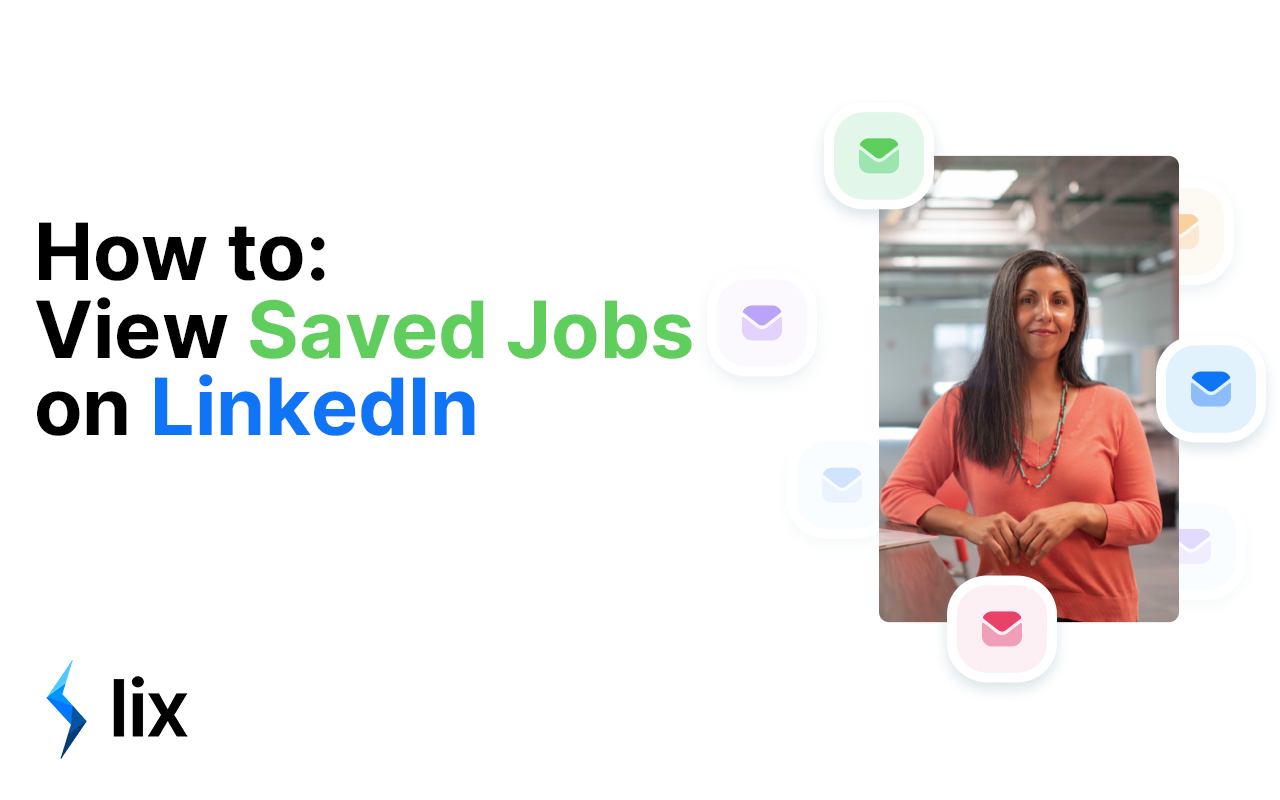LinkedIn is the first place you should be looking to when you’re hunting for your a job. Whether through your network, or through the Jobs search feature, if you master LinkedIn you’ll be tripping over opportunities.
LinkedIn have made your job search much more efficient by adding a ‘Save’ feature and you can find it on every job post on the platform. Unfortunately, the button to find your saved posts is not easy to find.
Never fear, we’ve made a quick how-to guide on how to get to that hidden menu, and bring you one step closer to your dream job.
Table of Contents:
Wait, I’m not looking for a Job?
The Saved Jobs feature is not just useful for job hunters. You may be researching the jobs market for an internal project, or for your next venture.
You can boost your productivity by using a tool like LIX to extract the list to a spreadsheet for organisation and further analysis. You can even extract the data and import into your favourite CRM to beef up your marketing efforts.
Market Analysis
You may want to analyse the market, or get ahead of it. Perhaps to understand your competitors, or your clients. With Saved Jobs your analysts can treat LinkedIn like a repository of valuable primary source data. You can:
- Monitor in which department companies are hiring
- Understand salary expectations across your industry
- Find key offices for a company
- Find where the concentration of employees with a certain job title is highest.
Recruitment
You may want to see who is advertising for what job. This could be helpful to pitch your candidates to a company. You can even use a tool like LIX to extract those links and get email addresses. This can save you on the expensive LinkedIn Recruiter InMail cost.
How to view your Saved Jobs on LinkedIn
Web
- From anywhere you can click ‘Jobs’ in the main menu

- Click ‘My Jobs’ in the jobs sub-menu.
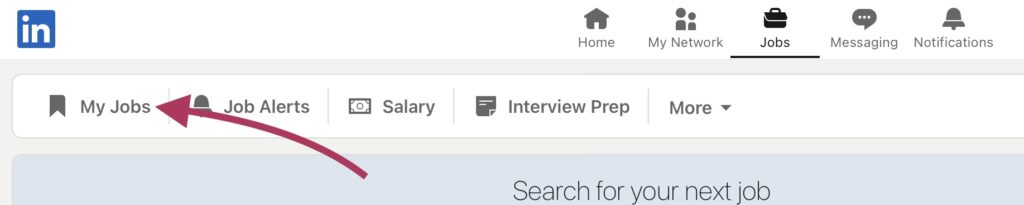
- Boom. There are your saved jobs.
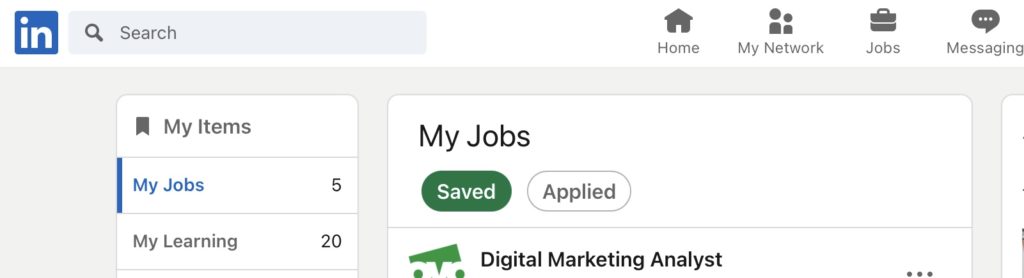
iOS & IPadOS
- In the footer menu, select ‘Jobs’
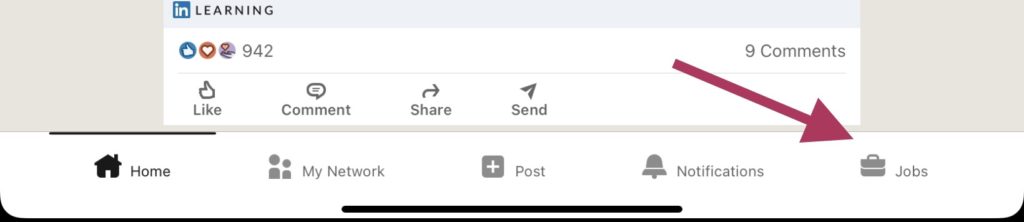
- Next to the search bar, tap the three dots (I call this the kebab menu)

- In the popover menu, tap ‘See my Jobs’
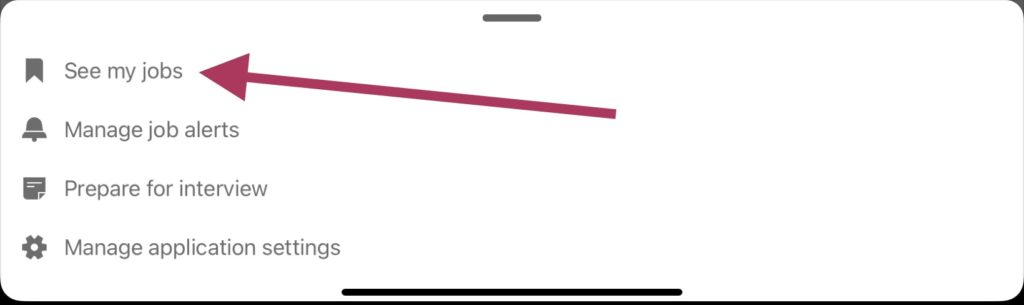
- And there you are, you can see your saved jobs. You can even see the ones you have already applied for separately. Neat.
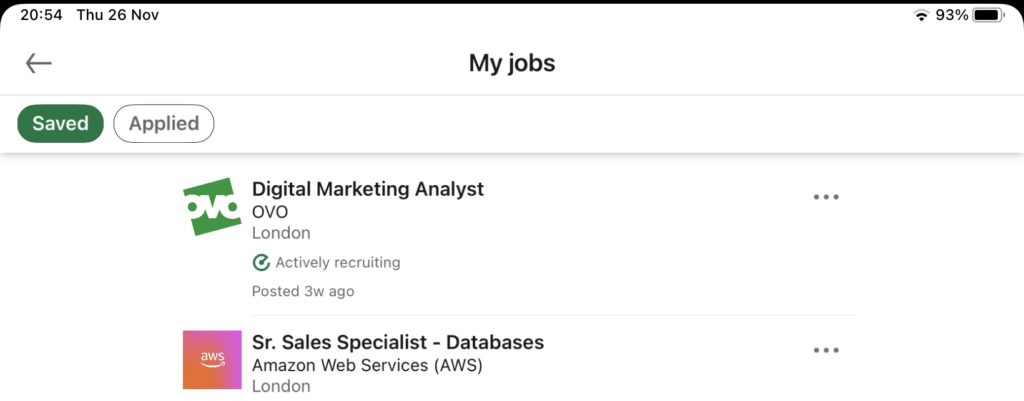
- In the footer menu, select ‘Jobs’
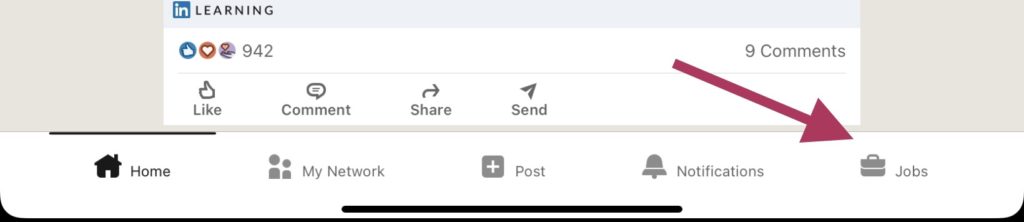
- Next to the search bar, tap the ellipsis dots

- In the popover menu, tap ‘See my Jobs’
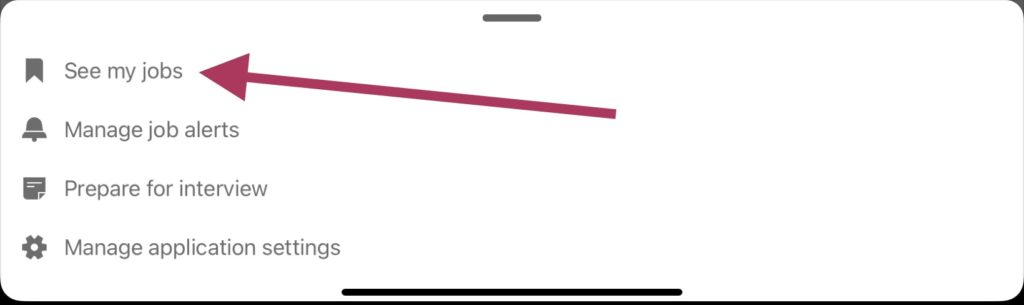
- And there you are, you can see your saved jobs. You can even see the ones you have already applied for separately. Neat.
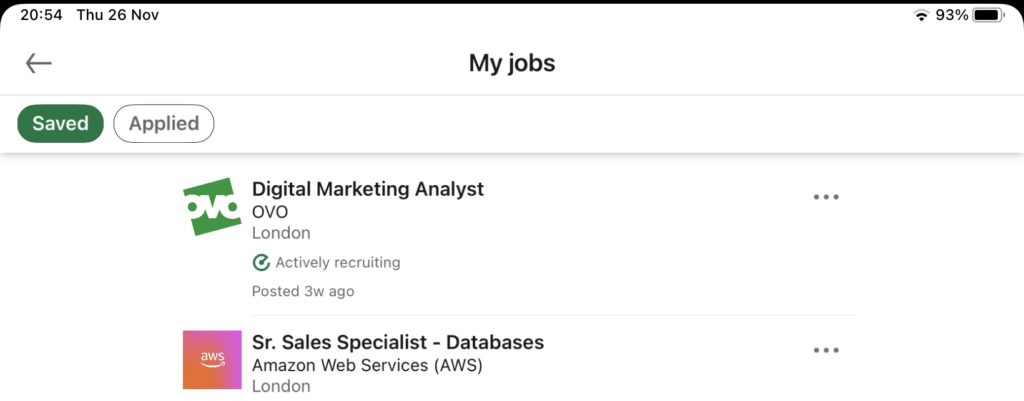
Conclusion
And that’s it, all your platforms are covered. We at lix wish you every success in your job hunt!